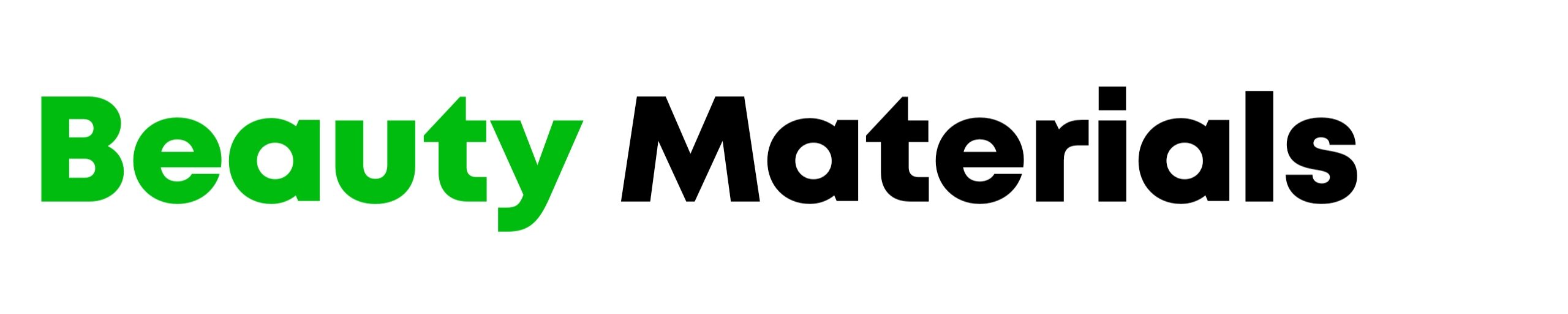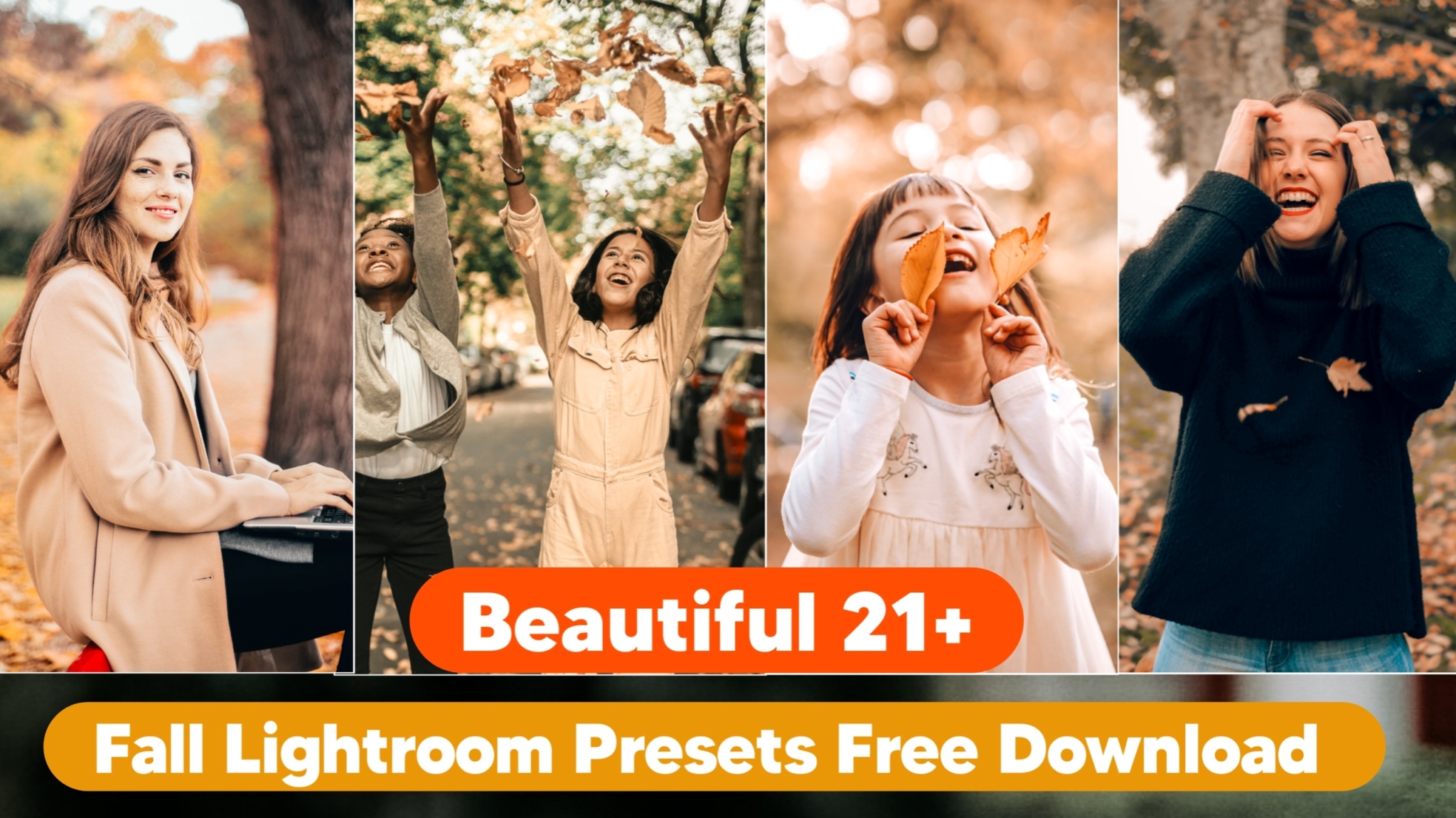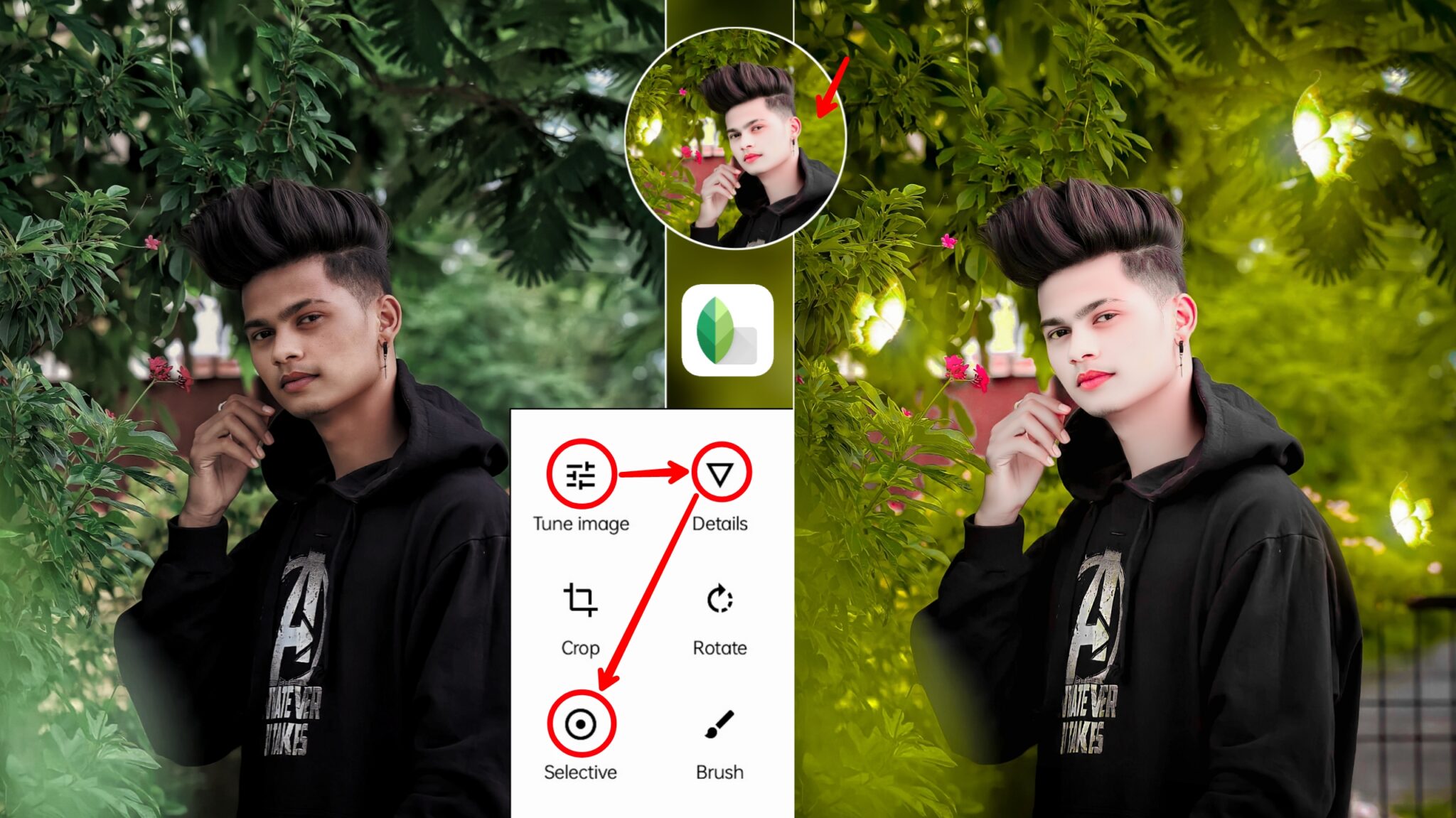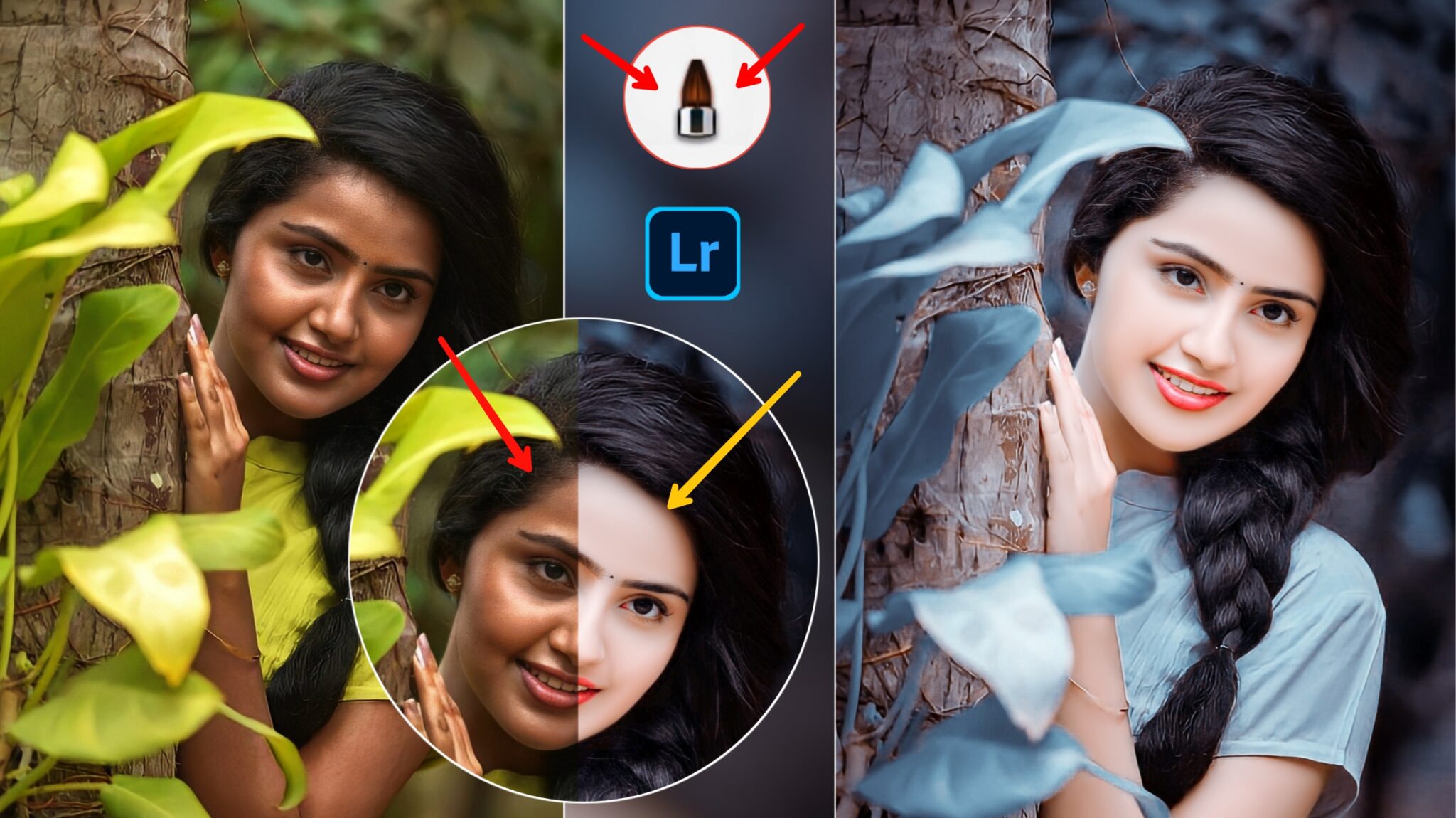Lightroom Dark And Green CB Photo Editing Preset:- Hello friends, you must have heard the name of the Lightroom app. Nowadays people are making photos beautiful by using this app. So I thought I should tell you about it too. So in this article, I am going to teach you dark and green cb photo editing with the help of the Lightroom app. Today’s photo editing is one of the sub-editing. A preset has been used in photo editing, which you can download for free. With the help of Preset, you will be able to change the colour and light of the photo in just one click. After that in the Autodesk app, I will tell you to smooth the face.

Lightroom Dark And Green CB Photo Editing Full Details
Friends tell you that this is the new cb photo editing of 2023. I have created this cb photo editing for you so that you can edit photos like a professional editor. Full details of this dark and green cb photo editing are given in this article. Read the article step by step and move ahead.
- Colour Grading And Mixing – Lightroom App
- Face Smooth – Autodesk Sketchbook App
Lightroom Color Grading And Color Mixing
First of all, the colour and light have to be changed in the photo. We will do this work with the help of preset.
- So download the preset by clicking on the button below.
- Now open the Lightroom app on mobile
- Now add a photo and preset it to Lightroom mobile.
- After this open the preset in Lightroom.
- Now copy the settings of the preset.
- After this open the photo in Lightroom and select the paste settings option.
How To Smooth Face In Autodesk App
To make the face smooth, use the Autodesk Sketchbook app. You can download this app from the play store. It is very important to smooth the face in the photo. Because this creates an amazing look in the photo. So let me tell you how you can smoothen the face.
- First, open the photo in the Autodesk app.
- Now choose the library option from above.
- Now you are seeing options like brush, pencil, marker etc.
- Now choose the seventh brush of smudge option from these.
- Brush settings ( size – 30- 40 )
( flow – 3 – 6 ) - Strength ( 15 – 35 )
- Now run this brush on the face and make it smooth.
- Smooth the face well by rotating the photo.
- Now you have succeeded in making the face smooth.
How To Download Dark And Green CB Preset
So let us tell you how you can download this presser app for free. Downloading it is very easy. It can be downloaded by reading the simple steps given below.
First of all, click on the download button given in the article.
After this, you will get to see a simple photo.
Now click on the download button given above that photo.
The preset will start downloading in a few seconds.
Read Also –
Film Faded Lightroom Presets Free
Vintage Green Lightroom Presets
Foggy Nature Lightroom Presets Dng
Conclusion
I hope you have liked this article on Lightroom dark and green cb photo editing very much. Friends, what type of articles do you want to read on our website next? Do tell me in the comments. Thank you have a nice day.